Meet the Team!
Computer Applications
Microsoft Teams
Teach with Word Q
The Apps Available on your KI Computer
Typing in Inuktitut Syllabics
Educational Applications
Using iPads in the Classroom
Classroom Management Tools
Secondary Math & Science Applications
Other Tools
Technology Resources at KI
Sound-field Systems in Our Schools
Services and Support
Welcome to the Services and Support page of our EdTech section, where we are committed to providing teachers with comprehensive assistance and guidance in leveraging technology to enhance teaching and learning. Whether you are new to educational technology or seeking to expand your expertise, we are here to support you every step of the way. Explore the range of services and resources we offer below!

Computer Configuration
Discover a range of productivity tools designed to help you manage your tasks, organize resources, and streamline your workflow.
The Apps Available on your KI Computer
Guide to your Work Laptop
Need Help?
Technology Resources at KI
Frequently Asked Questions
Can I use the Microsoft tools even when I am not connected to the Internet?
Yes. An Internet connection is only necessary the first time you use your Microsoft tools. Once you have signed in using your KI email account, these tools can be used offline.
I don’t want my students to see when I receive email while connected to the projector or SmartBoard.
If you only use Outlook in a web browser such as Chrome or Edge, you will not receive any notifications and can easily log out of your email account. If you use the Outlook software installed on your computer, you can turn your notifications OFF. Click here to see how.
Microsot won’t let me log in using my @kativik.qc.ca and password.
KI provided you with both an email (name.lastname@kativik.qc.ca) and a username (namel@kativik.qc.ca). To log in a Microsoft tool, you must use your username and password, and not your email address.
How to change the display language of my Microsoft software?
Only IT can change the display language of your Microsoft software. If you need to need it to be changed, create a support ticket.
How should I carry files from one computer to another?
We suggest using a USB drive. You can also use a cloud (online storage) service such as the OneDrive attached to your KI email account, but it relies on a stable Internet connection.
Didn’t find the answer you were looking for? Contact Us
EdTech Initiatives
Welcome to the Educational Technologies Initiatives in Schools page of our school board website. Here, we highlight our ongoing efforts to embrace innovative educational technologies and foster a dynamic learning environment that prepares students for the future. Explore the initiatives below that are shaping the educational landscape in our schools
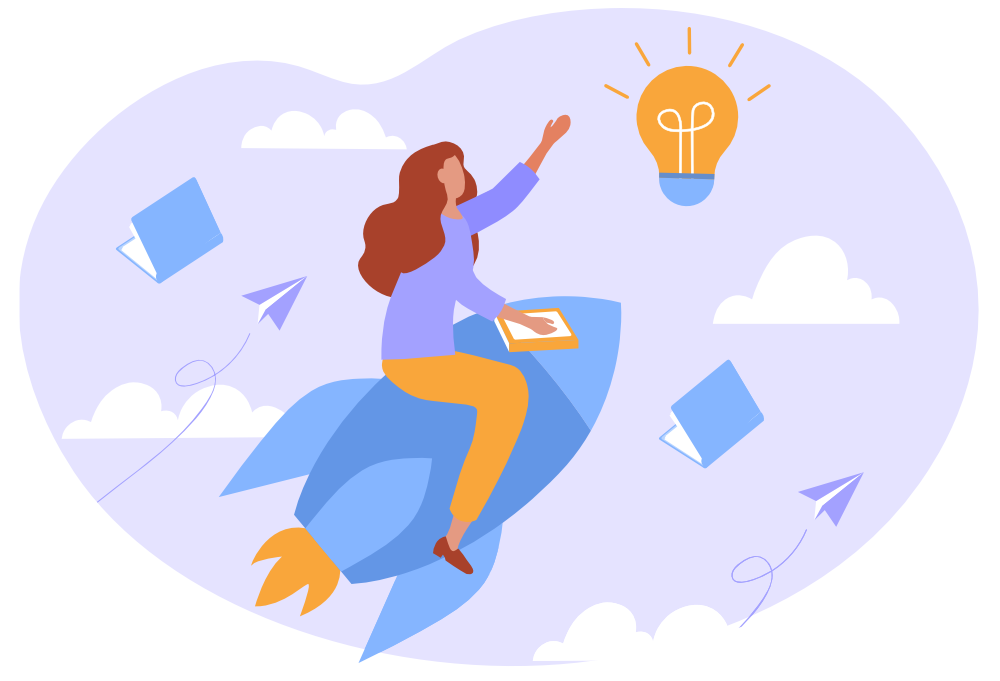
INITIATIVES COMING SOON!
If you would like to share about an EdTech initiative happening at Kativik Ilisarniliriniq, contact us!
Digital Citizenship
Welcome to the Digital Citizenship page on our school board website. Here, we emphasize the importance of digital citizenship and provide resources and guidelines to foster responsible and ethical online behavior among students. Our approach aligns with the Quebec digital competencies, ensuring that students develop the knowledge, skills, and attitudes necessary to navigate the digital world safely and responsibly. Explore the key components of digital citizenship below:
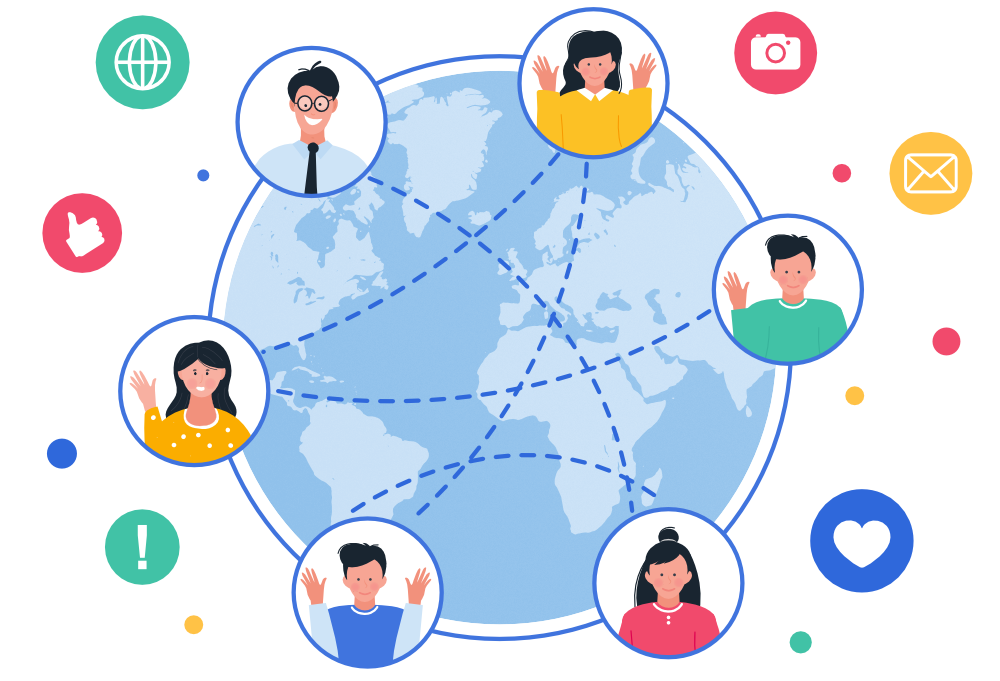
What is the Digital Action Plan?
The Digital Action Plan Framework, developed by the Quebec Government, serves as a comprehensive guide to support educational institutions in integrating digital technologies effectively and purposefully into their practices. It provides a strategic roadmap for schools and school boards, outlining key areas of focus, goals, and actions necessary to promote digital literacy, enhance learning outcomes, and prepare students for success in a digital society. The framework aligns with the Quebec Digital Competency Framework, ensuring that students develop the essential digital skills and competencies required in the 21st century.
The Digital Action Plan Framework emphasizes collaboration, innovation, and ongoing professional development as key drivers for successful implementation. It recognizes that technology alone is not the solution, but rather, a tool to support pedagogical approaches and enhance educational experiences. The framework encourages educational institutions to leverage the power of digital technologies to create inclusive, engaging, and personalized learning environments that foster critical thinking, creativity, collaboration, and digital citizenship.
The Digital Competencies
1. Ethical Citizenship
This involves understanding and respecting the rules of conduct in digital spaces. It includes respecting intellectual property, privacy, and avoiding cyberbullying. For example, a student might learn about copyright laws and apply them when creating a digital project.
2. Developing and Mobilizing Technological Skills
This involves understanding and using various digital tools and technologies effectively. For example, a student might learn how to use a new software application for a class project.
3. Digital Resources for Learning
This involves using digital resources to support learning. For example, a student might use online tutorials or educational websites to learn a new concept or skill.
4. Developing and Mobilizing Information Literacy
This involves finding, evaluating, and using information effectively. For example, a student might research a topic for a report, evaluating the credibility of different sources.
5. Collaborating through Digital Technology
This involves using digital tools to work together with others. For example, a student might collaborate with classmates on a group project using a shared document or online discussion board.
6. Communicating through Digital Technology
This involves using digital tools to share ideas and information. For example, a student might create a digital presentation or blog post to share their learning with others.
7. Creating Content using Digital Technology
This involves using digital tools to create original content. For example, a student might create a digital story, video, or other multimedia project.
8. Using Digital Technology to foster Inclusion and address Diverse Needs
This involves using digital tools to support diverse learners and promote inclusion. For example, a student might use assistive technology tools to support their learning needs.
9. Developing and Mobilizing Information Literacy
This involves finding, evaluating, and using information effectively. For example, a student might research a topic for a report, evaluating the credibility of different sources.
10. Solving Diverse Problems using Digital Technology
This involves using digital tools for problem solving and troubleshooting. For example, a student might use a coding program to create a solution to a problem.
11. Developing Critical Thinking
This involves using digital tools to analyze and evaluate information, and to make informed decisions. For example, a student might use digital tools to analyze data for a science project.
12. Innovative and Creative Approaches to the use of Technology
This involves using digital tools in innovative and creative ways. For example, a student might use a digital tool in a new way to create a unique project or solution to a problem.
Resources
Digital Citizenship
Policies and Guidelines
COMING SOON!
Stay Up-to-Date with Our EdTech Newsletter!
By subscribing to our newsletter, you’ll gain access to content, including tips, strategies, and best practices for leveraging technology in the classroom. In addition to featured resources, including educational apps and online tools.


