The AiPai Inuktitut keyboard allows you to type syllabic characters using your regular computer keyboard. This article explains how to use the AiPai Inuktitut keyboard, already installed on all KI teacher and student computers. If you are using a different computer, you will need to install the keyboard (PC or Mac) first.
By default, the AiPai Inuktitut keyboard should be Enabled (activated). Here is how to verify it is in fact Enabled.
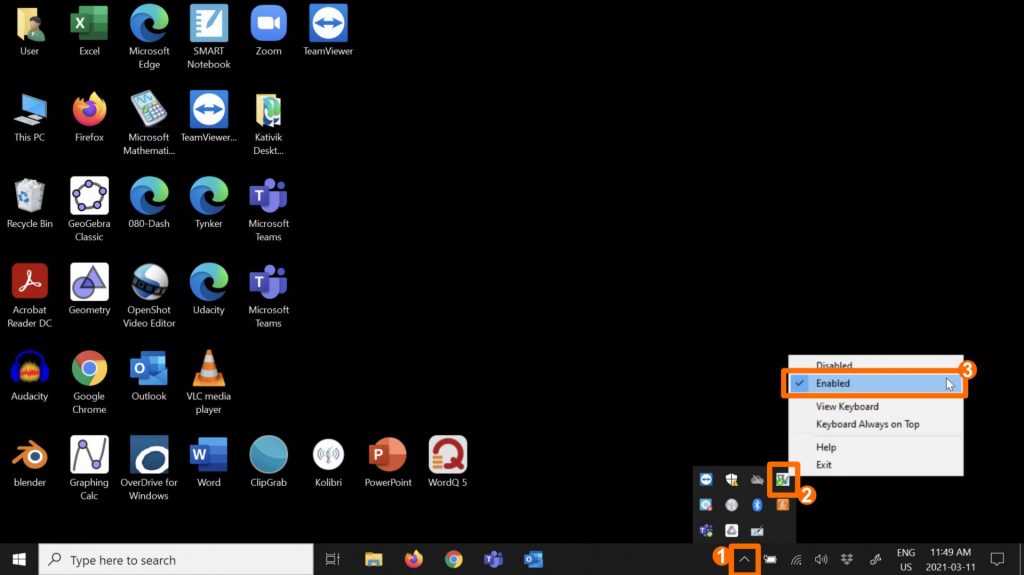
- Click on the upward arrow located in the menu at the bottom of the screen.
- Click on the AiPai icon.
- Make sure there is a checkmark beside Enabled.
When the AiPai Inuktitut keyboard is Enabled, all you have to do to type syllabic characters is to press the Caps Lock key on your keyboard.
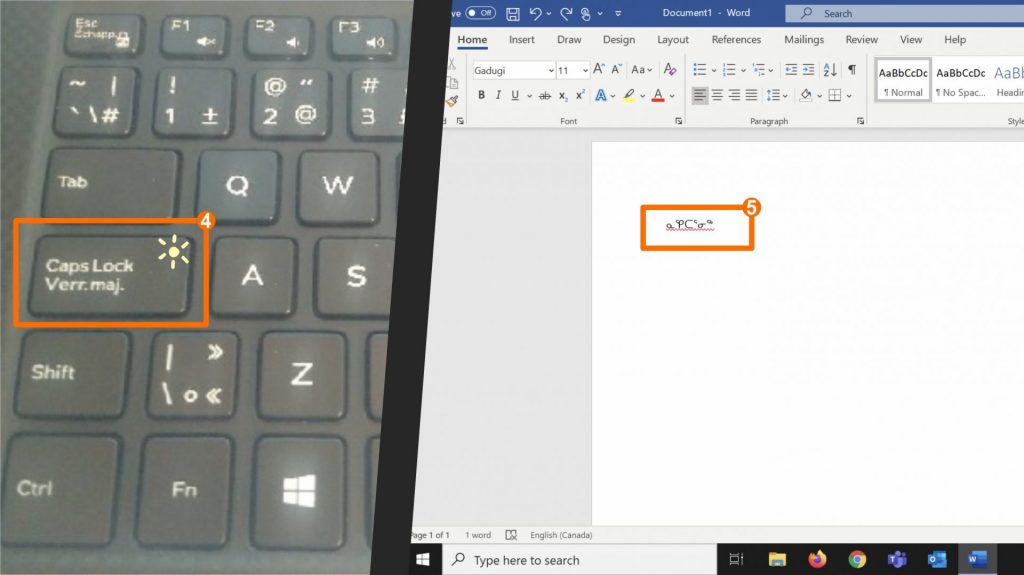
- Press the Caps Lock key on your keyboard. A light indicator should turn ON.
- Open Word (or another app where you can type) and start typing.
The Inuktitut syllabic characters can look different depending on the font you are using. You might want to set a specific font before typing in your text. To change the font:
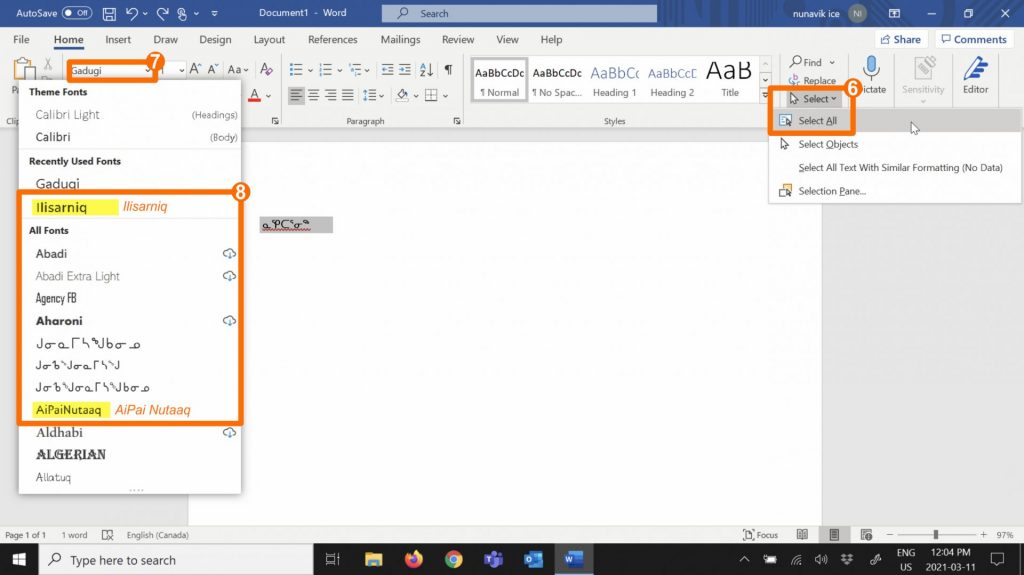
- Select all existing text by clicking on Select > Select all. (You can also use the keyboard shortcut Ctrl+A.)
- Click on the arrow beside the current font.
- Select a new font. We recommend using either Ilisarniq (the KI font) or AiPai Nutaaq.
Each syllabic character can be generated by pressing a key or a combination of keys on the keyboard. To know which ones to use, display the AiPai Inuktitut keyboard visual reference on the screen.
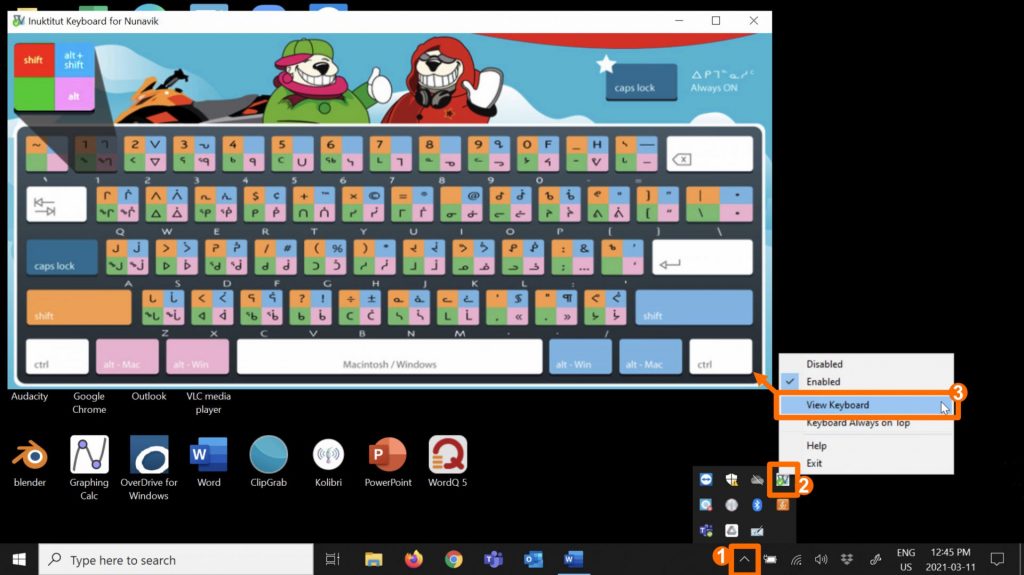
- Click on the upward arrow located in the menu at the bottom of the screen.
- Click on the AiPai icon.
- Select View Keyboard.
You can also download this image now.
