Introducing computers in the classroom might require some adjustments to your classroom management practices. In this article, we gathered a few suggestions that can help you.
1. No screens during explanations
Cognitive research is very clear on that topic. Although we think we can do two things at the same time, our brain is not very good at it. Whether students take notes on the computer while you are taking following a procedure on the computer as you demonstrate it, doing two things at the same time often means doing less well in both. Here are a few suggestions to respect this principle in your computer classroom.
- Develop your students habit to stop looking at the screen when someone is talking. Whether it is by closing the lid of the laptop or turning it around, make sure students become efficient at transitioning between looking at the screen and fully paying attention to their environment.
- Alternate between speaking and giving time to your students to take notes on the computer. For example, you can explain a diagram (with computers closed) and then announce students will have 5 minutes to take notes on what was just said.
- Demonstrate procedures before students turn on their computer. If you try to guide students step-by-step as they do it, some of them will rush ahead, while some will fall behind and not listen to your explanations anymore.
2. Group Students in Clusters of Four
It might sound counter-intuitive, but grouping students in clusters of four, facing each other, can actually help them focus on the computer task. In fact, when students are in seated in rows, they can see what’s going on on the screen of everyone seated in front of them, which can be very distracting. Moreover, if they need help, they will likely leave their desk and move around or have to speak loudly to other students. Clusters of four are much more similar to real-life computer working environments, where everyone can only see their screen, while interacting with people seated in proximity while working.
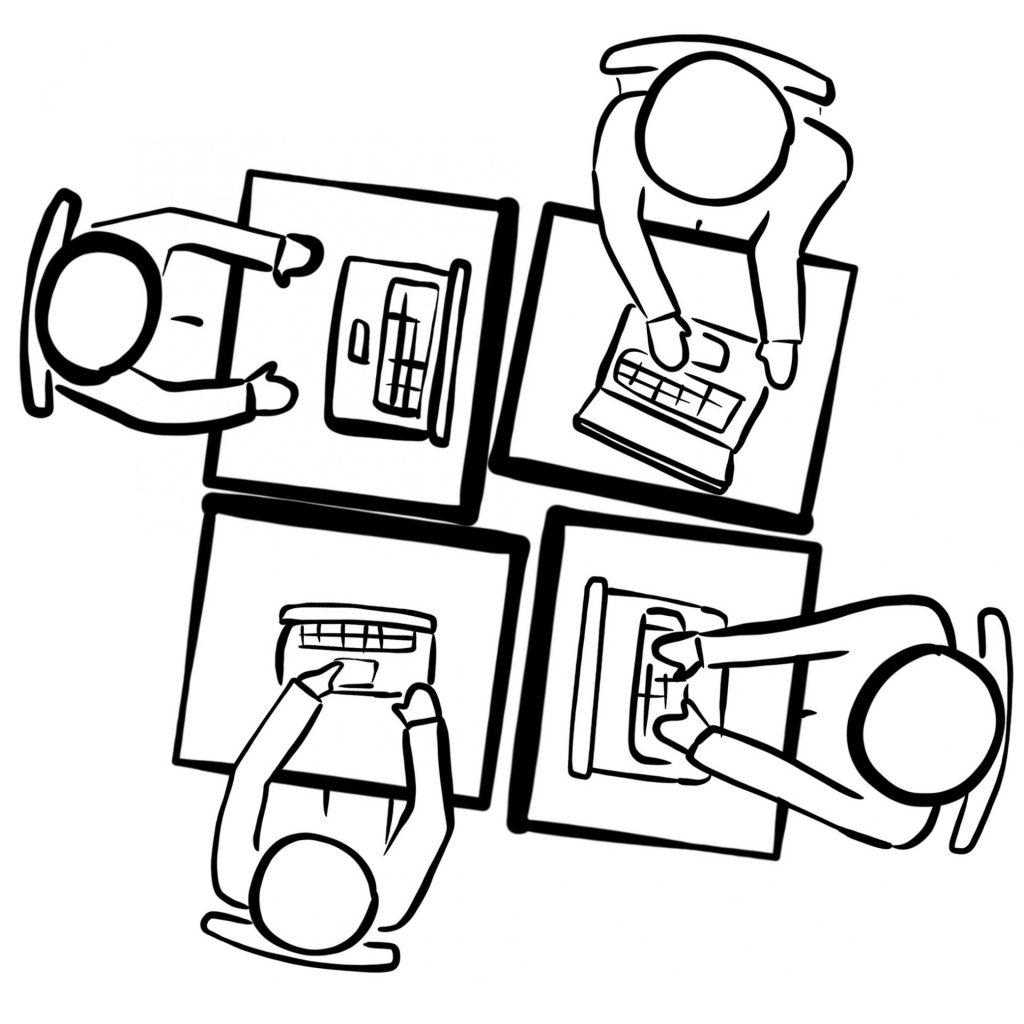
3. Plan a non-computer-based task for when students are done
All students will not complete computer-based tasks at the same speed. This is why you should plan tasks for when they are done. However, because it’s so easy (too easy) to switch tasks on the computer, we suggest you plan a non-computer-based task. This will a) help you see who’s working on the task and who’s done and b) prevent students who are working on the computer task to be distracted by a second and maybe more appealing computer task, and eventually switch without completing the first one. Moreover, using the computer is often stimulating for students’ motivation. Planning a computer-based task first, followed by a non-computer-based task, can help your students take their time and invest care in the computer-based task, knowing that what comes after does not.
4. Develop resources students can use by themselves to answer their questions or solve technical problems
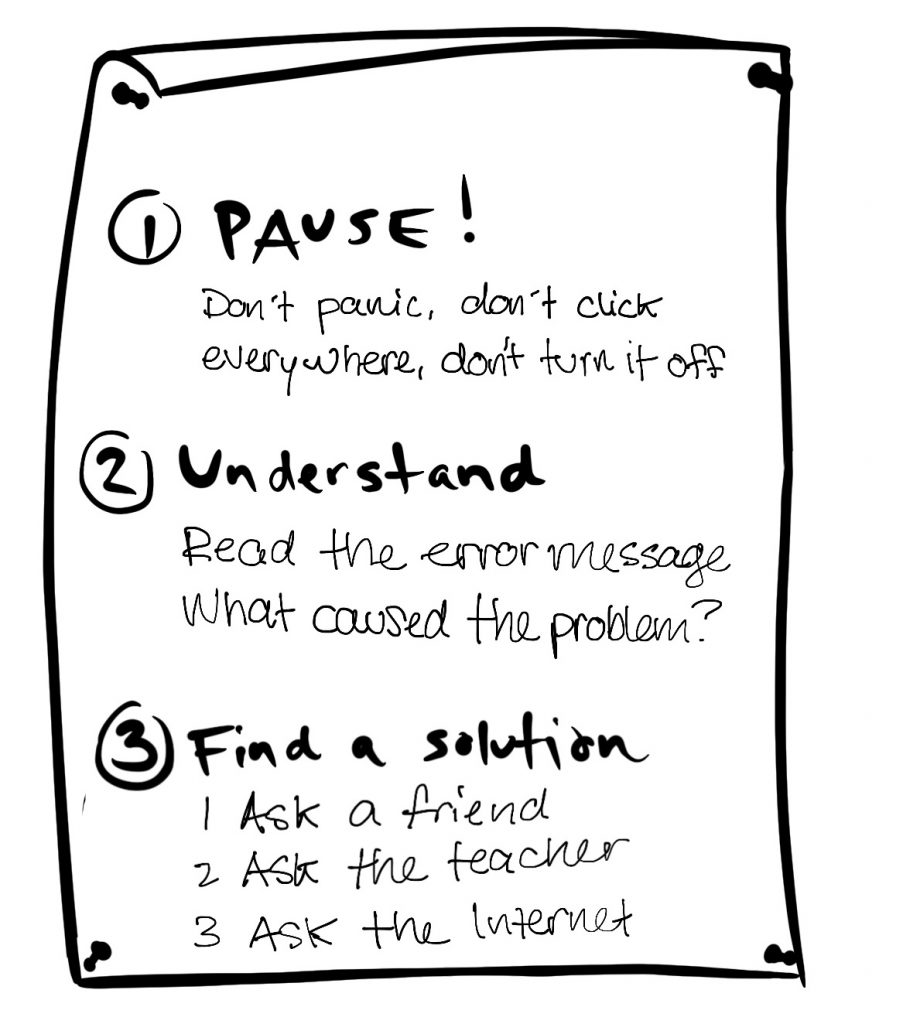
Challenging situations in terms of computer classroom management often arise when students face technical problems or don’t know what/how to do… and since you can only answer one question at a time, they will likely arise. One way to mitigate this problem is to create resources that are accessible to students and that promote autonomous problem solving. Whether it is an “expert student” who can help others, visuals to remind students of the steps to follow, troubleshooting procedures or posters of frequent computer-based actions or shortcuts, make sure your students don’t exclusively rely on your help. It might be less overwhelming for you, both in terms of answering questions and managing behaviours.
5. Make sure it works, and that you have a non-computer-based contingency plan
Whether it is an unexpected technical problem, unreliable access to the Internet or the software you intended to use starting a long update that day, computer-based tasks can be interrupted unpredictably. In addition to testing your activities and tasks to make sure you identify possible technical problems, make a plan B that does not rely on the computer. Perhaps planning a non-computer-based version of the same activity can allow you to avoid shifting the class completely.
6. Be Mobile in the Classroom
When students are on the computer, make sure you can move easily through the classroom. In addition to being able to help students with potential questions/problems faster, you will be able to observe what’s happening on their screen. By simply moving around, you can contribute to students’ focus on the suggested task and help them avoid the many distractions available on the computer.
7. On Collaboration
It’s not because students are working on a personal computer that they should necessarily be working individually. Collaboration around computer-based tasks is shown to have a positive impact on motivation and makes the tasks more authentic. However, avoid asking many students to work on a single computer. This approach will likely create a hierarchy between the student using the computer and the ones “helping”, and can lead students to disengage from a task, or even cause conflict. Moreover, this approach can be very time consuming, revolving around micro-decisions and disagreement, rather than task-related collaboration.
8. Don’t Associate Computers With Rewards
Yes, using computers can be a source of motivation for students. However, that does not mean the computer should be introduced as a reward activity, something you can play with once you’ve done the work, or a tool for the most responsible students. The reason is simply that if students only associate the computer with a reward, they will be less likely to focus on computer-based tasks in the future and rather go to the tools they were introduced to as rewards. To be proficient 21st century citizens, students need to learn how to use the computer adequately in a variety of settings, including work, communications, leisure… and to balance these uses. That learning starts in the classroom.
